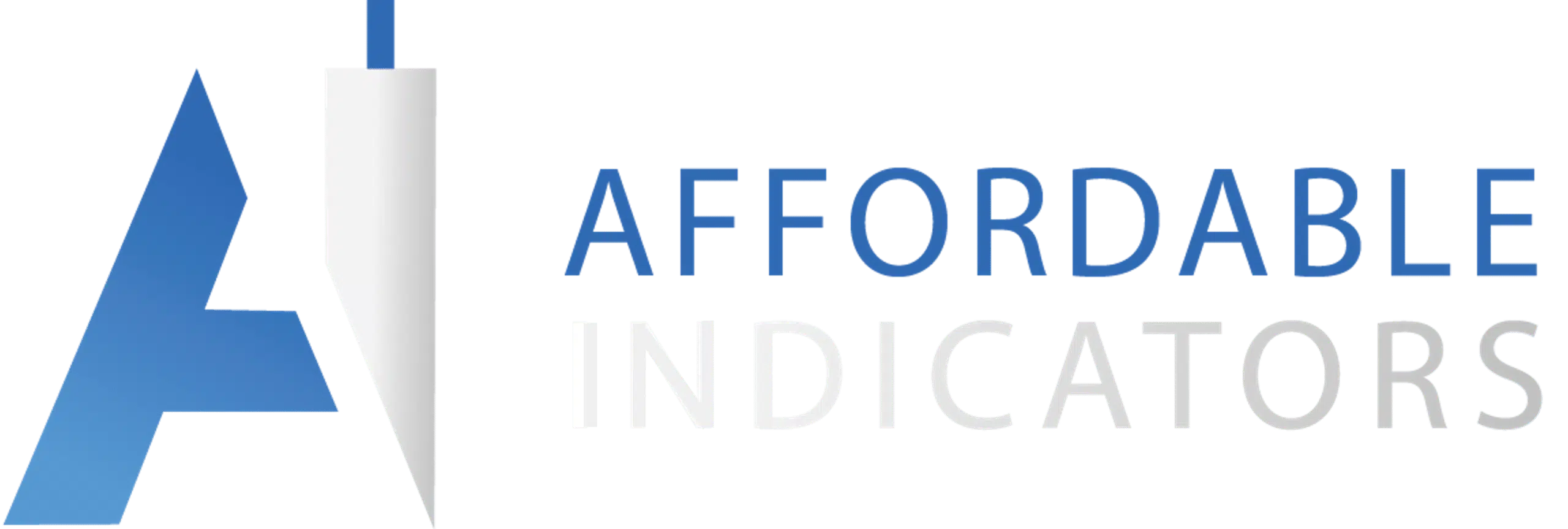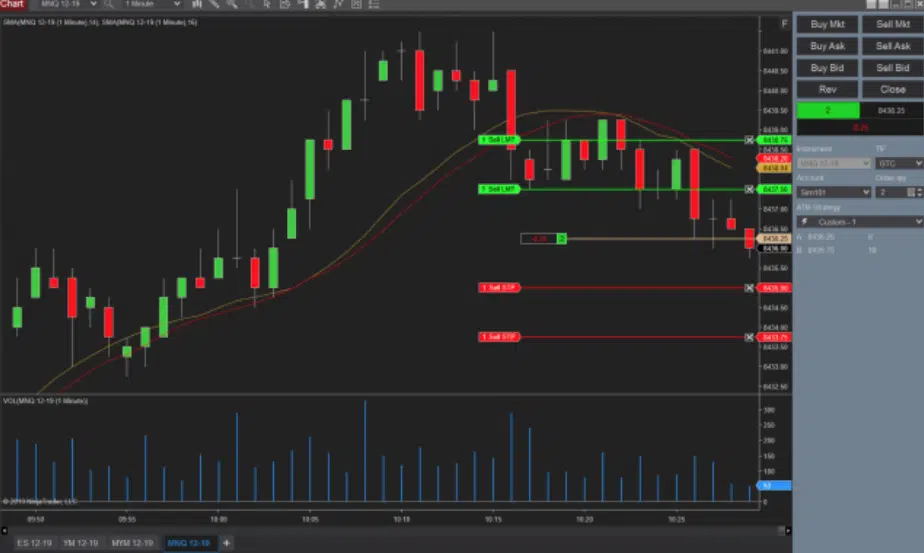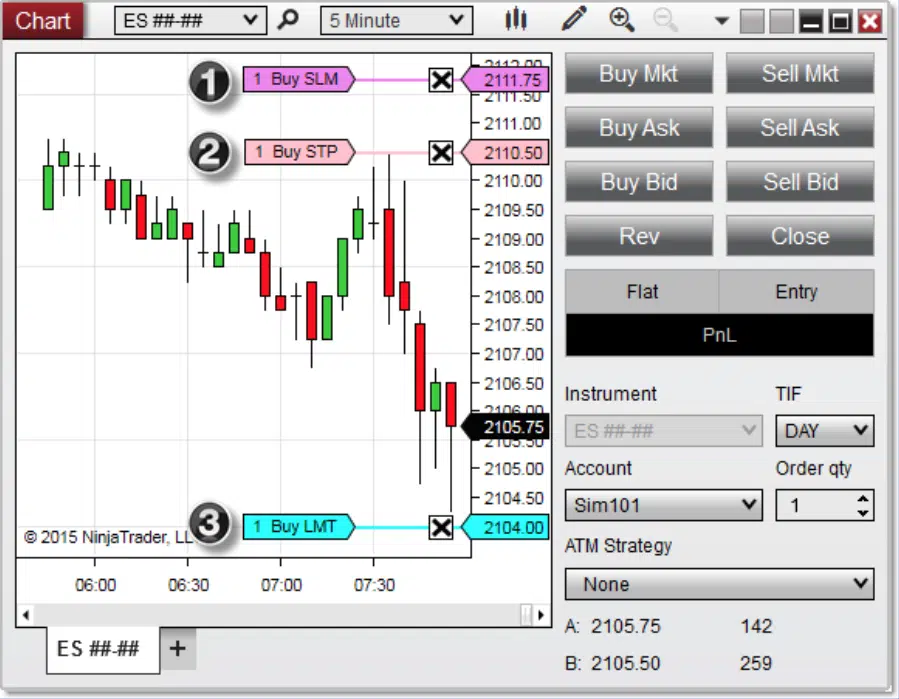How to Use Chart Trader Feature on NinjaTrader
- Affordable Indicators
Placing Trades on NinjaTrader Using Chart Trader
NinjaTrader’s award-winning platform is ranked as one of the highest in the industry for customer satisfaction because of its premium features. Chart Trader is one of the most innovative and user-friendly features on the NinjaTrader platform and is part of NinjaTrader’s award-winning order entry system. This innovative and flexible feature allows you to add, amend, and cancel orders directly on the chart through a graphical interface while continuing to monitor price movement and chart indicators on your screen. Before presenting a quick overview, here are some of the benefits provided by Chart Trader that will enhance your trading experience.
Keep An Eye on the Markets
The Chart Trader feature allows you to monitor the markets continually while executing trades directly from whatever chart is on the screen.
- Place orders fast. Traders can use either pre-programmed quick buttons or call up Chart Trader’s menu using the right-click option without ever taking their eyes off of their charts.
- Instinctive order adjustments. Accurately adjust orders promptly using the “click-then-click” option.
- Order visibility and status. All current and pending trade positions and profit and loss status are visible on the screen.
- Advanced Trade Management (ATM) system. NinjaTrader’s Advanced Trade Management (ATM) system can set profit targets and stop-loss orders when you enter the market. After placing these One-Cancels-Other (OCO) orders, Chart Trader will allow you to make adjustments as required.
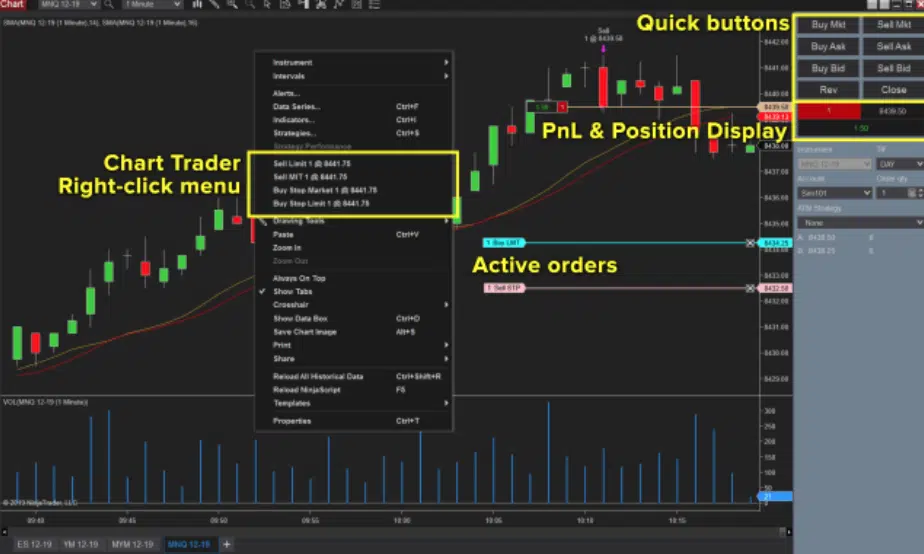
How to Access and Use Chart Trader
To access Chart Trader: go to the top bar of any chart and select the Chart Trader icon. In the drop-down menu, select Chart Trader on the right-hand side of your chart.
Using the order display: Chart Trader uses color-coded lines to display resting orders. The line connects the order price label in the right margin of the chart with a second label showing the order quantity and type. Colors can be changed using the Chart Trader properties window.
This image illustrates how orders appear with Chart Trader enabled.
Placing an Order
- Buy stop-limit order for one contract at a price of X
- Buy stop-market order for one contract at a price of X
- Buy limit order for one contract at a price of X
Note: Orders will only be shown for the selected account and instrument.
Viewing Positions
Open positions are displayed differently. Positions are shown on the chart as a colored line that connects the entry price label in the right margin on the chart, with the second label showing the size and unrealized profit of the position. Color coding is used for easy recognition, as shown in the picture below
- Two profit target orders
- Position size and PnL flag for two contracts long
- Two stop-loss orders*
- Average entry price
- PnL in Chart Trader panel
* The stop loss line and flag represent two orders, as indicated by the letter “s” next to the qty number “2.”
ChartTrader hosts several other functions to fit every trader’s unique trading style. Download NinjaTrader today and explore how to attach indicators to orders, toggle between multi-instrument chart panels, incorporate OCO (one cancels other) ATM Strategies, plus more!
Most Popular NinjaTrader Articles

Chart Trader
The Enhanced Chart Trader makes it easy to manage trades in a Chart window by solving many common challenges.
Order Flow
The Impact Order Flow analyzes tick data to create a dynamic display of details that truly impact trading decisions.
Indicators
We build the best NinjaTrader indicators with years of experience in trading futures and understanding what traders need.
Contact Our Team
We would love to hear from you! The best way to reach us is using the circular help button in the bottom right corner of this page.