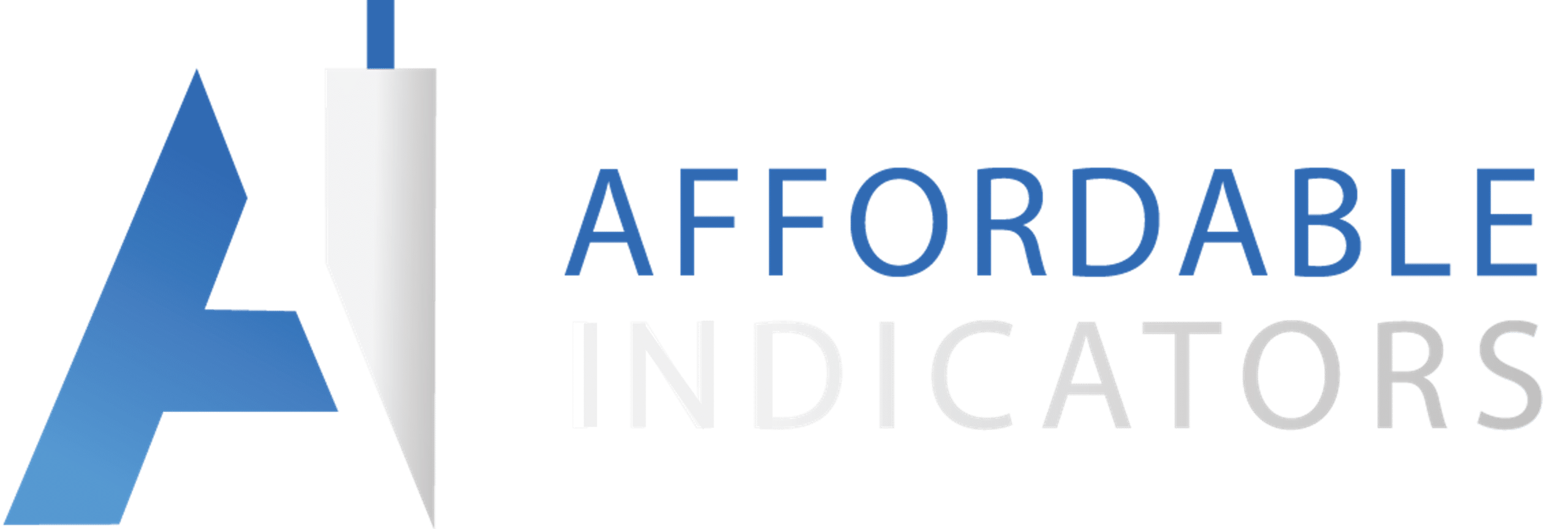Making Changes to NinjaTrader 8 Indicators
- Affordable Indicators
How Do You Change NinjaTrader 8 Indicators?
When you sign up for a NinjaTrader account, you receive over 100 indicators right from the start, so traders can research and implement these tools to fit their specific trading strategies. Making changes to the indicators is very straightforward, allowing traders to customize them to suit their needs. Here is an example of how to add one of NinjaTrader’s more popular indicators.
NinjaTrader Trend Line Indicator
One of the most valuable tools for traders is trend lines. They help identify market tendencies and allow traders to stay ahead of key turning points.
Typically trend lines are manually drawn onto your charts using a line, ray, or polygon drawing tool. The NinjaTrader Trend Line Indicator makes identifying trends simple by automatically drawing lines based on how the user sets up the parameters.
Adding the Trend Line indicator to any NinjaTrader chart is easily managed in just a few steps.
- Within any chart window, right-click and select “Indicators.”
- Select “Trend lines” from the list in the upper left-hand section and click “add” below.
- Configure the parameters on the right, such as the number of lines displayed and the lines’ color, thickness, and style. The “Strength” field will determine the sensitivity of the automatic trend detection algorithm.
- Once your parameters are configured, click OK.
The opaque blue line indicates the current trend on the chart shown above. The trend line connects the two highest points on the chart. The inverse is true for a low trend. The chart will show previous trend lines depending on the number of lines you specify during the indicator setup. However, these lines are not as prominent when scrolling backward in time on the chart.
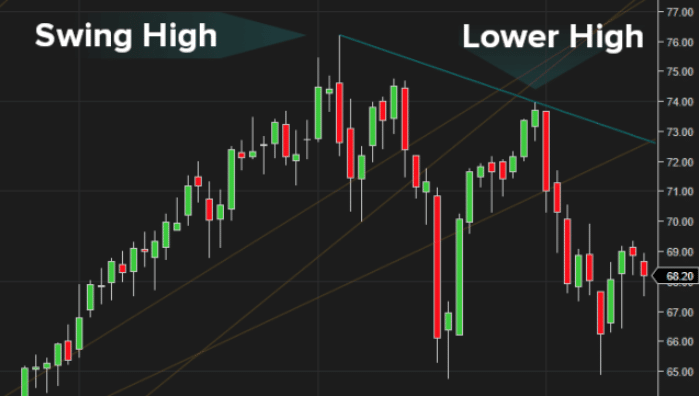
Making Changes to Trend Line Indicators
Making changes to the Trend Line indicator is easy. To adjust it to your needs, you can access its parameters by right-clicking on the chart and selecting Indicators. Then make the adjustments you prefer.
Other technical analysis tools like RSI (Relative Strength Indicator) and moving averages can be paired with the Trend Lines Indicator to broaden your technical analysis capabilities within your favorite markets.
How to Save Custom Indicator Settings
On NinjaTrader 8, traders can save time by using custom indicator templates. It allows you to set customized settings saving valuable time allowing traders to focus more on the markets. This feature allows traders to:
- Quickly tell the difference between indicators on the charts. Custom indicator templates allow traders to apply unique settings, making it simple to identify them visually on the chart.
- Ability to readjust to quickly changing market conditions. Traders can switch back and forth between multiple indicator templates when necessary. For example, different templates could be set up for trending vs. choppy market conditions.
- Perform market evaluation across multiple timeframes. Traders can customize indicators using different time intervals and/or bar types and then save and load them as individually identified templates.
Steps for Creating Custom Indicator Templates
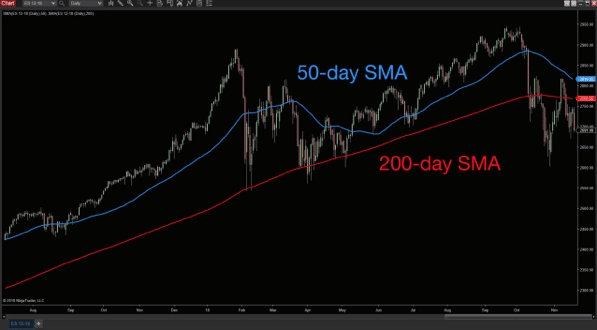
The above image shows a 50-day SMA and a 200-day SMA added to the chart with custom colors.
The following steps show how to save templates and retain individual parameters for each SMA.
- Right click within the chart and select Indicators
- Select the 50 period SMA in the Configured section
- In the bottom right of the indicators window, click template>save
- Assign a custom name for the template in the box shown.
- Once a custom name has been typed, click Save
- Repeat steps 1-5 for the 200-day SMA
- When finished, click OK in the Indicators window
Steps for Loading an Indicator Template
- Right click within the chart and select Indicators
- Select the desired indicator in the Configured section
- In the bottom right of the indicators window, click template>load
- Click to select the desired template
- Click Load
- Click OK in the Indicators window
Trading is personal, and indicators should meet each trader’s individual needs to fit their specific trading style. NinjaTrader supports more than 500,000 traders worldwide with its powerful and user-friendly platform. For the most extensive selection and the best NinjaTrader indicators, check out what Affordable Indicators has to offer!
Most Popular NinjaTrader Articles

Chart Trader
The Enhanced Chart Trader makes it easy to manage trades in a Chart window by solving many common challenges.
Order Flow
The Impact Order Flow analyzes tick data to create a dynamic display of details that truly impact trading decisions.
Indicators
We build the best NinjaTrader indicators with years of experience in trading futures and understanding what traders need.
Contact Our Team
We would love to hear from you! The best way to reach us is using the circular help button in the bottom right corner of this page.